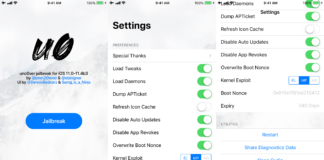The iOS 11.3.1 Jailbreak is one of the most popular thus far, but not everyone will have immediate success with the jailbreak process. Problems like Error: amfid patch, Error: exploit, Error: rootfs remount, occur frequently and decrease the amount of joy.
After multiple attempts, countless variations and settings together with Christopher we’ve found a way to get the Jailbreak to work on every device.
Preparations
- Deactivate „Find my iPhone“ in the iCloud settings of your device
- Deactivate Siri (You can find a manual under step 5 of our Jailbreak Tutorial)
- Activate Airplane Mode
- Deactivate Wi-Fi and Bluetooth
- The Electra App on your iPhone (which is already there because you followed our tutorial ;))
- You need a lightning cable and an USB Plug for your socket (DO NOT USE the USB connection on your Mac/PC!!)
- A Mac/PC
Guideline
Just follow the steps below (in precisely this order), otherwise more severe errors might occur.
Step 1
Close all apps with the help of the app switcher!
Step 2
Shut down your device!
Step 3
Connect your lightning-cabel to a socket and your device, just like you’d charge it. It will automatically turn itself on.
Step 4
Switch in Settings to General -> Accessibility -> AssastiveTouch and activate it.
Step 4a for iPhone X users
Go back into the Settings -> General and press the Shut Down option at the bottom.
Step 4b for other device users
Press and hold the lock button/side button on your iPhone until the slider appears.
Step 5
Now open the virtual Home Button and hold Home for a couple of seconds. Your screen will flicker briefly before bringing you to the settings again.
Note: If this does not work at the first try, press cancel and repeat step 4.
What is happening here? With this neat little trick the random access memory (RAM) of your device will be cleared fully.
Step 6
Close the settings application with the help of the app switcher, this will ensure that no more applications are running in the background.
Step 7
Open the Electra App and tap on Jailbreak.
URGENT INFORMATION
In case your device does an automatic restart during the step 1/3, repeat the before mentioned steps except for step 4! AssastiveTouch remains active even after restarting your device! You still have to do the step 4.a/4.b! This may take a couple of tries, but don’t worry it’ll succeed someday.
Variation A
When Electra reaches Step 2/3 it’ll shut down briefly. DO NOT TRY TO RESTART IT MANUALLY! The device just did a respring, which is a good sign!
Now’s the time to get your Mac/PC, let the technical part begin. But don’t worry, we’ll make it as simple as a walk in the park.
Connect to your local Wi-Fi while being in airplane mode (same Wi-Fi that your Mac/PC is connected to).
In Windows you need the freeware PuTTY, to open an SSH connection. You can download the tool directly from the creator’s site. Then serach for either the 32bit or 64bit version of windows (usually a MSI installer).
In macOS you don’t need any additional tools, all you need to do is to start the „Terminal“.
Switch to the settings -> Wi-Fi on your mobile device amd press the small blue i that’s beside it.
Windows: Open the PuTTY terminal and insert the IP-adress of your device into the Host Name field. Confirm by pressing the Open button. Use root as a username and insert the following phrase as password:
alpine
macOS: Just open up the terminal and enter the following line:
ssh root@10.6.6.69
Note: Replace 10.6.6.69 with the IP-address of your device.
Afterwards you’ll be asked for your password in the terminal. Enter the following phrase and hit enter:
alpine
Note: Don’t be surprised that you won’t see your inputs, this is a safety mechanism and completly normal.
Network Error: Connection refused oder ssh: connect to host 10.6.6.69 port 22: Connection refused
If you get one of these error messages jump to variation B!
Didn’t get an error? Good then keep executing the next lines of code.
Now you’re connected to your device via SSH. Enter the subsequent lines, press the Enter key after each command.
uicache killall backboardd
Your iPhone now does a respring. Afterwards you’ll find Cydia on your Home Screen.
Variation B
Your device got to Step2/3, but you couldn’t connect to it via SSH. This means that an error occured on step 2/3.
In case your device does an automatic restart during the step 1/3, repeat the before mentioned steps except for step 4! AssastiveTouch remains active even after restarting your device! You still have to do the step 4.a/4.b!
At the end oft he first try it will most likely end with one of the following:
- You’ll get the message “Error: exploit“, “Error: amfid patch” oder “Error: rootfs remount“: Try again!
- Electra keeps continue to run after Step 1/3 but you’ll get a black screen: Exit the Electra application and repeat the steps except step 4.
I also couldn’t connect via SSH and got multiple errors. After a couple oft tries though it got to Step 2/3 and started installing Cydia. It then respringed and Cydia was on the Home Screen.
We’ve tried these steps for more than 10 devices now and it always succeeded. Sadly it is slightly annoying to have to try over and over again until it works.
Did it work for you? Or did you find another solution for this issue? Let us know in the comments below! Also make sure to follow us on twitter.


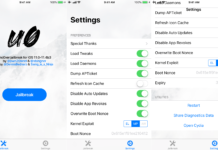
![[Tutorial] How to save SHSH2 Blobs from iOS 11.4.1 use TSS Saver to save your SHSH2 Blobs, Hack4Life, 1conan, tutorial, manual, iOS 11, iOS 11.4.1, iOS 11.3.1, Hack4Life, Fabian Geissler](https://hack4life.org/wp-content/uploads/2018/09/TSS-Saver-SHSH2-Blobs-Saver-für-iOS-11.4.1-von-Hack4Life-min-218x150.png)