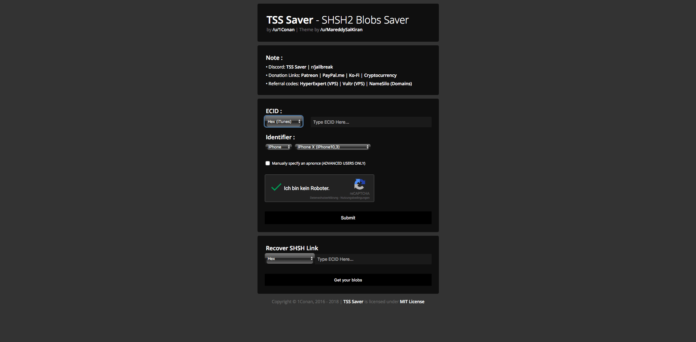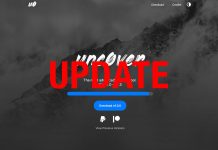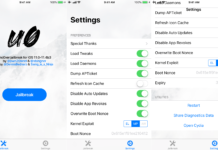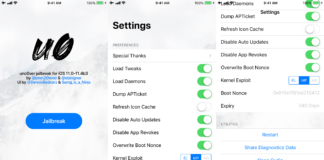Apple just released iOS 12 and now it’s time to save your iOS 11.4.1 SHSH2 Blobs. If you want a Jailbreak for iOS 11.4.1 in the feature or simple make a downgrade/upgrade to this version you need to have your SHSH2 Blobs.
Whats the meaning of SHSH2 Blobs?
With saved SHSH2 Blobs it is possible to make a downgrade or an upgrade to the version from which you saved the Blobs. This is even possible when Apple stopped the signing of this firmware! As soon as Apple stops signing a firmware version you cannot simply restore to this version via iTunes any longer. Furthermore there is also no chance to save the certificates of a firmware that is not actively signed by Apple.
The ancestor: SHSH Blobs
There was also a time before the SHSH2 Blobs. Maybe you still know the term SHSH Blobs. You was able to save your SHSH Blobs with tools like TinyUmbrealla or iFaith (those good old memories). Once you saved your SHSH Blobs you was able to create a Custom Firmware and use it within iTunes to restore your device. Is was also possible to save those SHSH certificates but there was no way to make use of them on newer devices.
Why should I still save my SHSH2 Blobs?
Now with the newly release iOS 12 the chance for a new iOS 11.4.1 jailbreak increased. Developers often keep their exploits private and only release them once Apple patched them by itself or the Exploit does not work with a new version of iOS. If a jailbreak for iOS 11.4.1 gets released as soon as (for example) iOS 12.1 drops you want to downgrade your device to iOS 11.4.1. To be able to make a downgrade to this version there must be also a tool that supports this action. Nonetheless is is important that you save your SHSH2 Blobs in advance. We show you know how you can save your SHSH2 Blobs.
Save SHSH2 Blobs from iOS 11.4.1 – Tutorial
We show you the simplest way with iTunes. For this you need a Mac/PC, a lightning cable and your device.
Step 1: Connect your device with your Mac/PC and open iTunes.
Step 2: Select your device in iTunes from the top left corner.
Step 3: Click on the serial number until the ECID appears. Copy this value with a right click. We recommend that you save the ECID to a text file or a note if you want to use them with other iOS Versions in the feature.
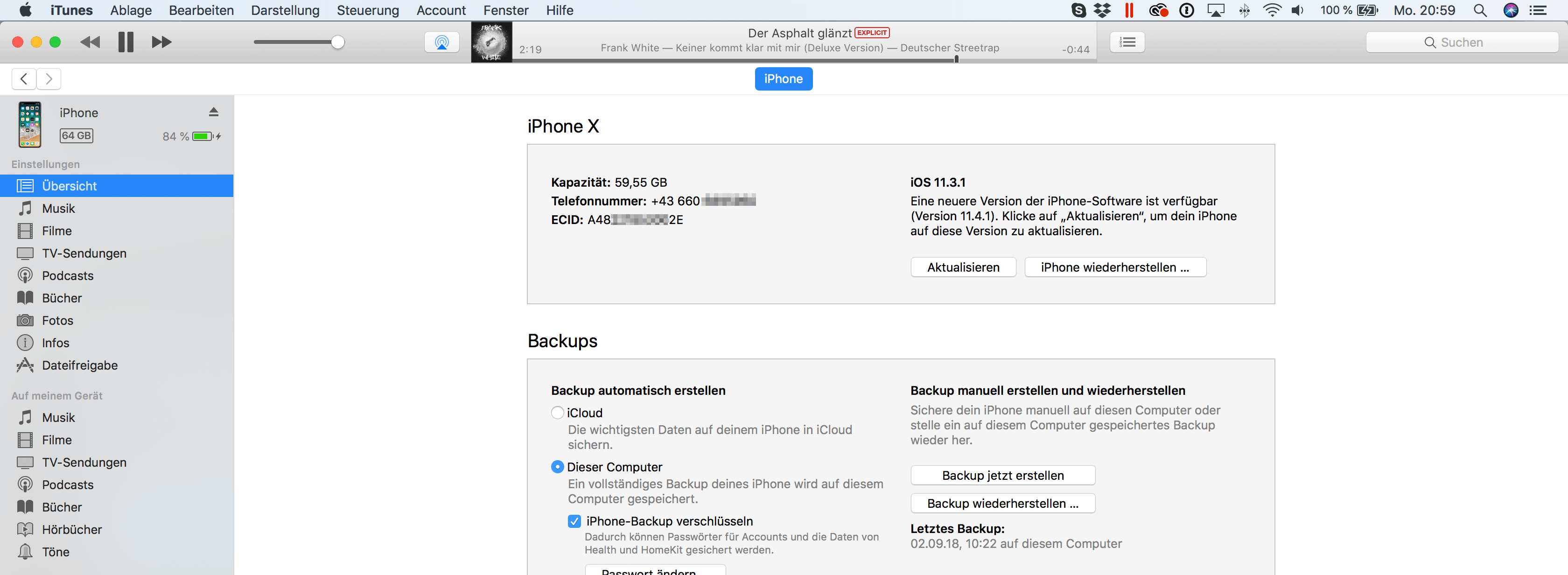
Step 4: Click again on the ECID until you see the model-identifier. Keep this value in mind or also take a note of this value. 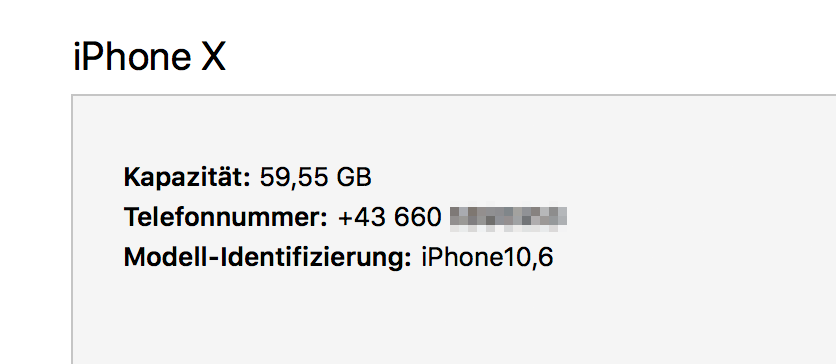
Find model number from iPhoneStep 5: Open this site: https://tsssaver.1conan.com
Step 6: Paste in the ECID the value from iTunes. Now select your iPhone model so that it matched the identifier from iTunes. Click on the reCAPTCHA to prove that you are not a robot and then head over to Submit.
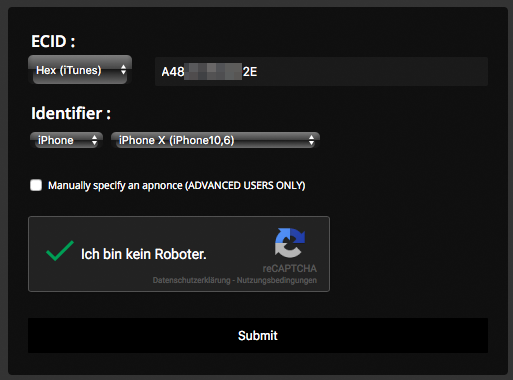
Done! Thats it. Once you have clicked on Submit you will be redirected to a page that contains this text Done saving ECID! If you see this text saving your SHSH2 Blobs was a success. You can now copy the shown link or click on it. On this site you will see the all the iOS version that you have saved SHSH2 Blobs. You also have the possibility to download your files.
Note: If you see nothing once you clicked the link the tool is still saving your SHSH2 Blobs. It also says „Your device is added in the queue. Please Wait“ on the first page after you clicked on Submit. This can happen if many people use this tool at the same time. It can take a few minutes until it is your turn and your SHSH2 Blobs are saved.
Now you are ready for an iOS 11.4.1 Jailbreak. You can then use the saved SHSH2 Blobs to make an downgrade or upgrade. When it’s nearer the time we will of course publish a detailed step-by-step guide on how you can do this. You can hit like on our german Facebook page or follow us on Twitter.